One of the most common questions asked by architecture students during their early years when they are composing their boards is “How to plot AutoCAD drawings to scale into Adobe Photoshop or Illustrator?” This tutorial would be great for beginners.
The best method is none other than to create a Virtual Plotter, with a virtual plotter you can plot to a virtual PostScript files from AutoCAD and import the EPS files into Photoshop. This requires few setup configurations to the PostScript plotter on your computer. To create EPS files, all you need to do is to add a virtual plotter that uses the EPS format and then configure it to plot to a file rather than to a physical plotter. AutoCAD does not automatically create the PostScript plotter for you when the software is installed by default, it require minor configuration, a simple wizard that will guide you thru steps by steps.
Create Adobe EPS Virtual Plotter
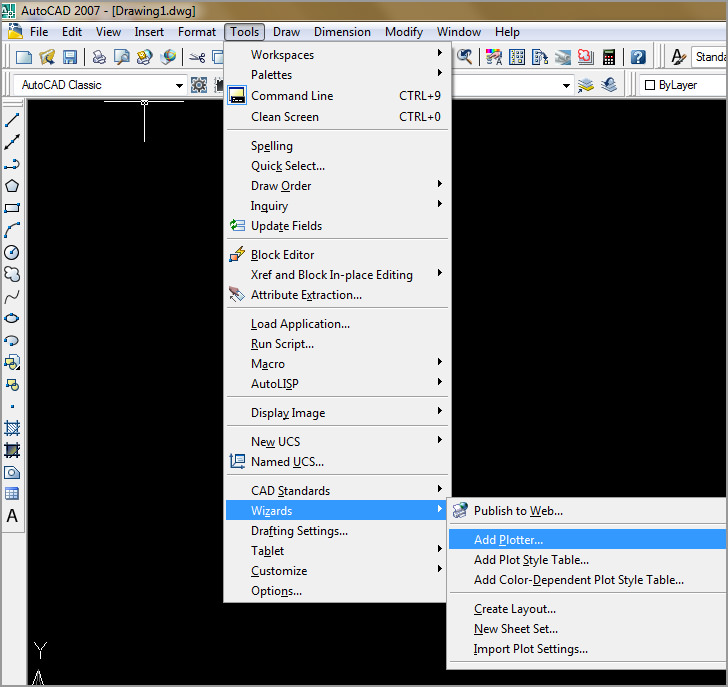
To add a EPS plotter to AutoCAD you have to use the Add Plotter wizard. Select Tools > Wizards > Add Plotter… from the pull-down menu. You will see the “Add Plotter” tab, click on it.
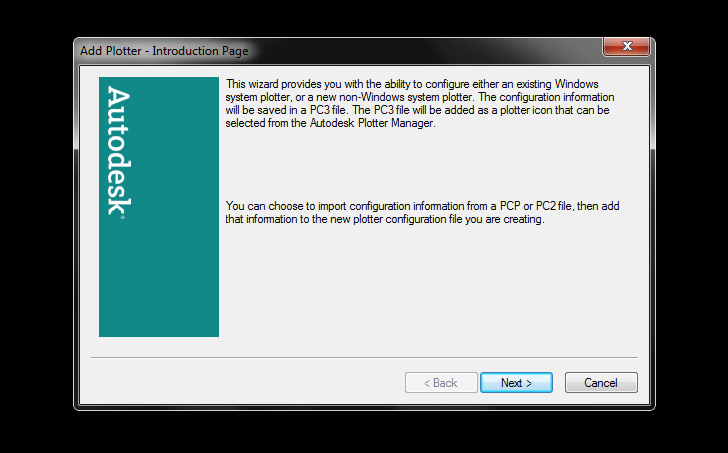
After clicking on it, a dialog box will appear, which tells you a little about the wizard. Click the “next” button to continue.

The Begin dialog box will appear. This window will asks you to determine the type of plotter you want to add. Select the “My Computer” option and click the “next” button.
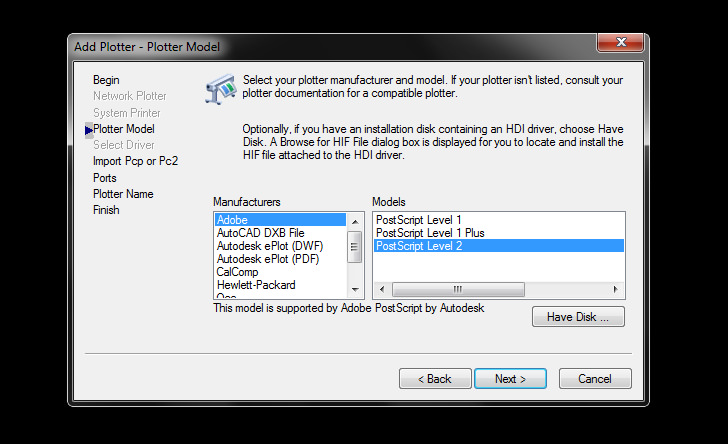
The following window is the Plotter Model dialog box. Select “Adobe” from the Manufacturers list, there should only be 3 options to select at the under the “model” list. If you are not sure how the files will be used, select Level 1. The main difference would be the file size produce using Level 2 which is smaller and the support for Adobe Photoshop version 6 and above, where else Level 1 is for version 6 and below. Select the appropriate model and then click the “next” button.
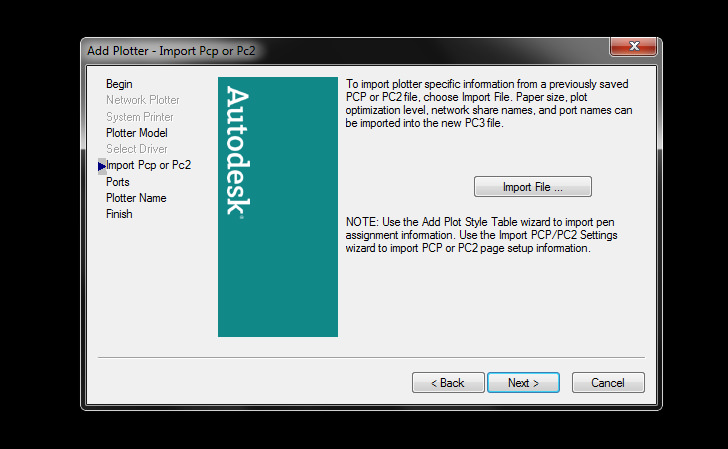
The next dialog box to appear would be the “Import Pcp or Pc2″. Ignore this dialog due to the fact that it is the configuration for a physical printer.Proceed by clicking the “next” button.

Select the “Plot to File” option, this is to enable AutoCAD to plot to your computer instead sending your EPS plot to your printer plot.
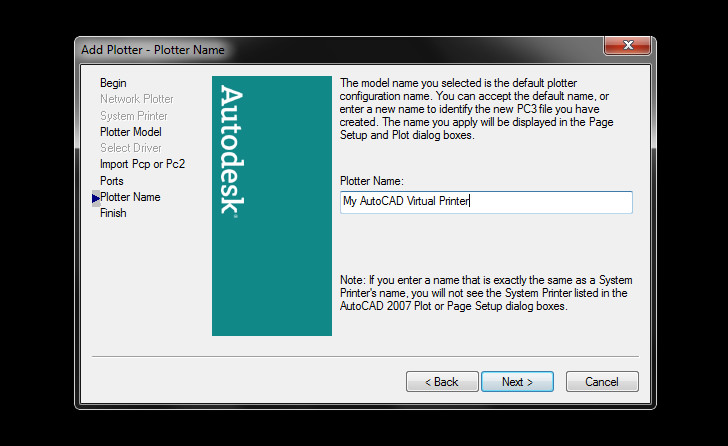
Next would be the naming of the file, you can leave it default or key in the preference name. It is advisable to leave it as is.
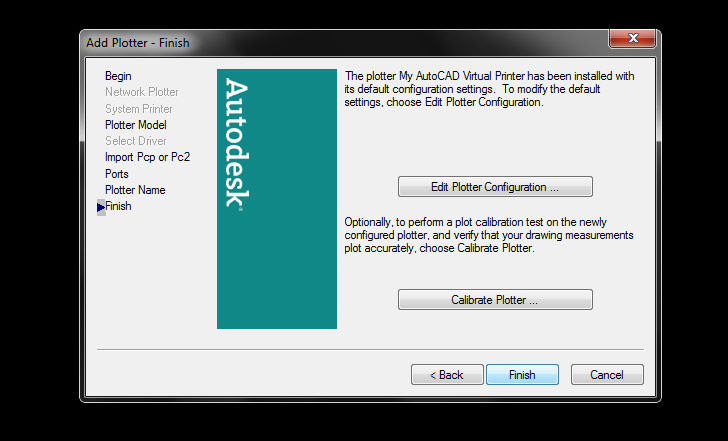
The Finish page gives you the option of editing the plotter configuration or calibrating the plotter.
Checking The Plotter
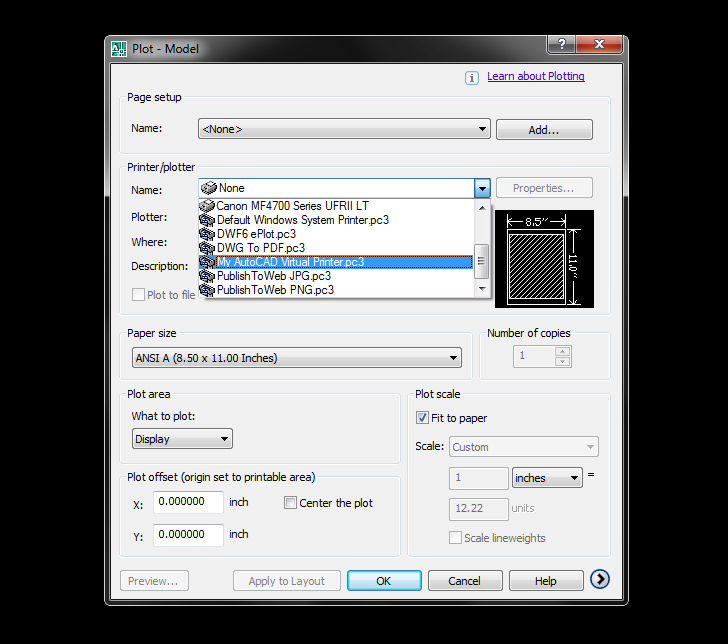
Finally, your EPS plotter should be ready for use, double check that the file is created by selecting the tab “File” then go to “Plot”, from the pull down list of printer selecet the EPS plot file. With all the setting properly config, you are now able to plot to scale.
Common Mistake When Importing EPS to Photoshop
One of the most common mistake when it comes to importing the Adobe EPS file into Adobe Photoshop is mismatch of resolution, for instant the A1 photoshop file you are working on is in a resolution of 100 dpi, and when you import the EPS, the resolution to render should be 100 dpi too. If the resolution when importing is 50dpi, the size will be half when copies and pasted onto the A1 board. Make sure the resolution is the same when importing the EPS file. Recap:
If the A3 presentation is in 300 dpi, remember to import the EPS file with the same A3 dimension and dpi!
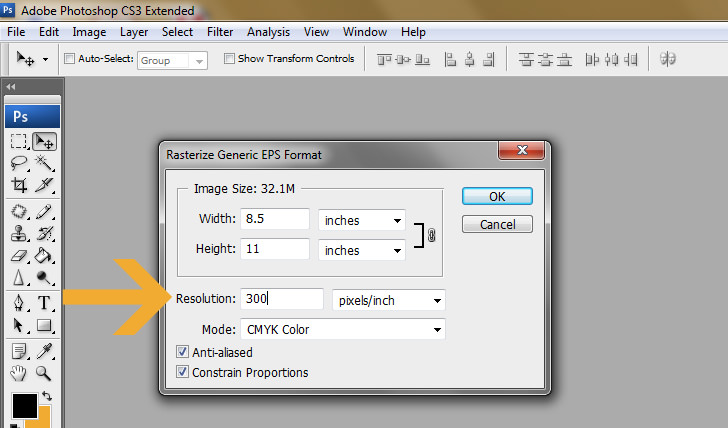
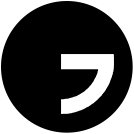

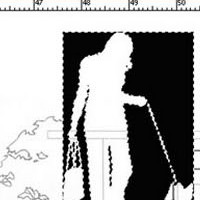

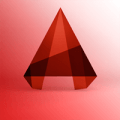
A much simpler alternative is to plot your cad drawing to pdf then open it in ps. Providing you plot to the correct scale and don’t alter the size of it in ps then when you print it will be to scale.
I CANNOT PLOT MY AUTOCAD DRAWING IN HP DESKJET 1280. THE SIZE OF PAPER THAT I WANT IS A3 OR 11 INCHES BY 17 INCHES. WHAT IS THE PROCEDURE?
Thanks A Lot!!! The steps work great….. Thanks…… :*
thanks a lot :) can you please tell me how to get the plot style table drop down menu, shaded viewport options, plot options and drawing orientation that normally appear in the right hand part of the plot window . i am using autocad 2007.
@priasha
I have no idea as well. Are you talking about the same version – 2007?
Thank you. Now i can plot dwg to eps with 200dpi and 200resolution. A3 to A3 scale. Done.
To create the postscript, it is very important to create EPS Virtual Plotter
This is great. In case it helps others… I had issues with parts of the drawing not plotting correctly. After a bit of looking, it turned out that my lineweight was ‘0’. Once I increased the lineweight and plotted using acad.ctb, everything worked perfectly when plotting using .eps